Creating a professioanl report based on a SQL query or a view!
In this tutorial we will show you how to use Smart Report Maker for creating professional reports based on SQL queries or views stored in any MYSQL database.
The first step is clicking the “Create new report button” to lunch the report generator wizard.
In the first step of the report generator wizard, you should enter the connection parameters of your MYSQL database. Once a connection is successfully established , you will be able to select the data source of your report. To generate a report based on a query or a view you should select “SQL query” as your data source.
In the second step of the report generating wizard you should see :
- All views stored in your database loaded in a drop down menu. Please note that If there is no views stored in your MYSQL database you won’t see this part.
- A text area for writing a new SQL query.
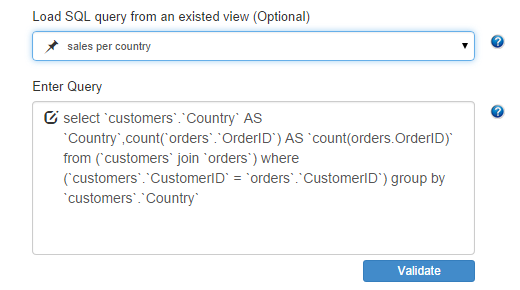
All you need to do in this step is the following :
- Edit your SQL query in the query text area (Please note that only select queries are allowed) or select the view which you want to use as the data source of your report.
- Click the “Validate” button to validate your data source.
- Click “Next“.
In the third step of the wizard (the “Labels” step) you should be able to give labels to your database columns to make them more informative.
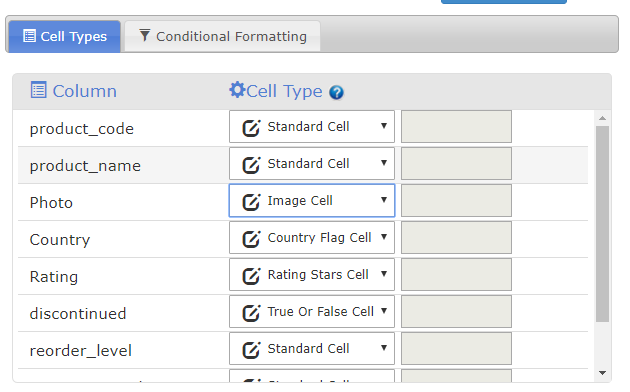
Then you should be able to define the types of your cells, (please check this tutorial for more information about cell types) and the conditional formatting .
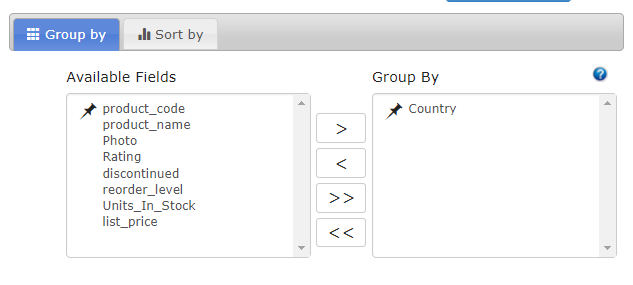
In this step you can define the grouping levels of your report, for example you can group your sales by country and city. Additionally, you can set the sorting settings of your report .
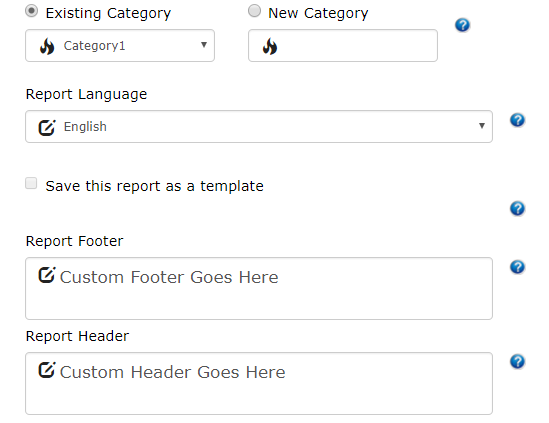
In the last step of the wizard you can do the following :
- Select the style and layout of your report
- Set who can access your report.
- Select the interface language of your report
- Add a custom header and a footer
- Select the category of your report
That’s all you need to do to convert a query or view into a professional report!
