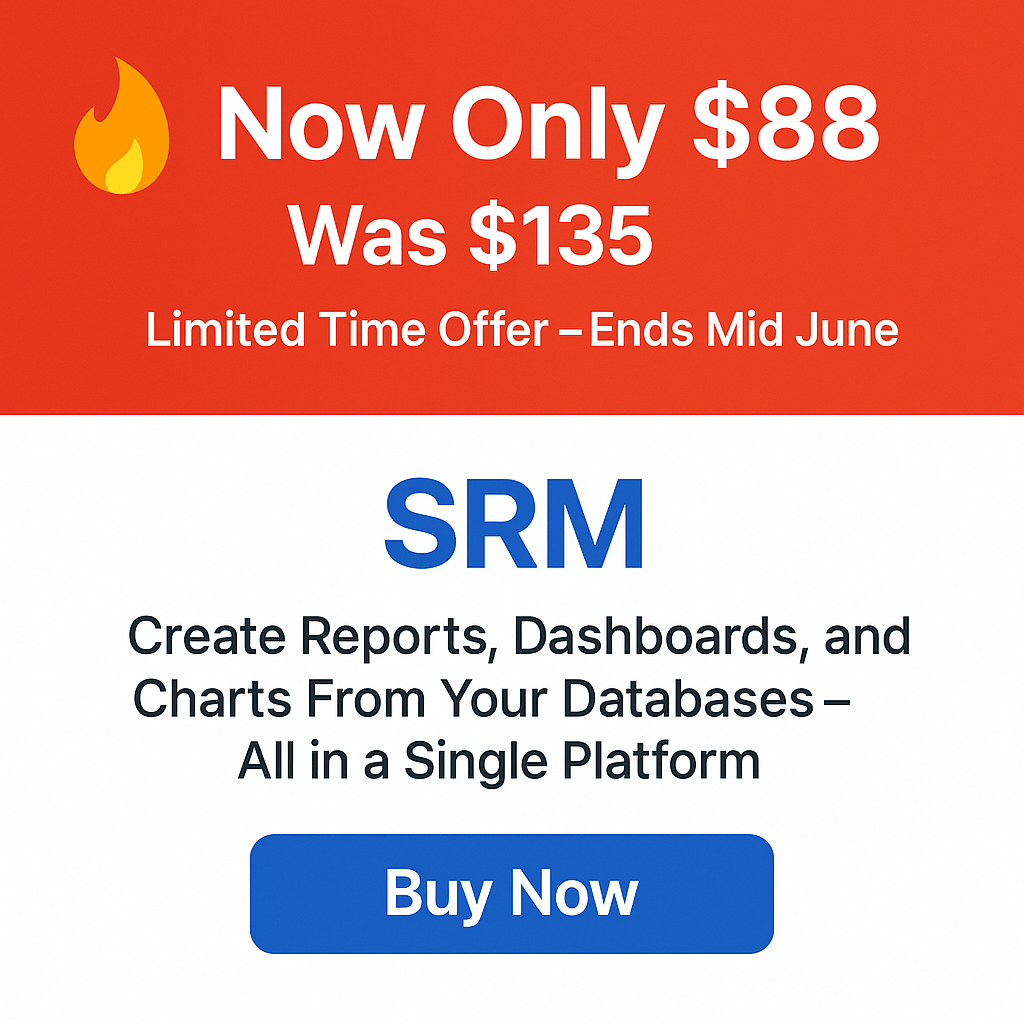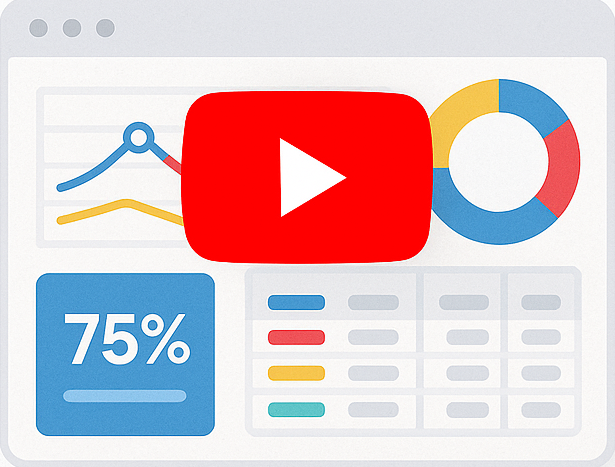Adding new languages to Smart Report Maker
Generate multilingual reports easily!
Smart Report Maker can help you generate multilingual reports from your MySQL database with a few mouse clicks! Although Smart Report Maker has only five built-in languages, you still can add any other languages, as we will show in this tutorial.
Built-in languages :
| Arabic | Contributed by Karim Kamal | |
| English | Edited by Smart Report Maker Team | |
| French | Edited by Smart Report Maker Team | |
| German | Contributed by Natalia Banderas | |
| Spanish | Contributed by Carlos López |
To choose the language of your generated report, all you need to do is selecting your language from the “Report Language” at the last step of the report generator wizard which is the “Settings” step, under the “Titles” tab as shown in the image below.
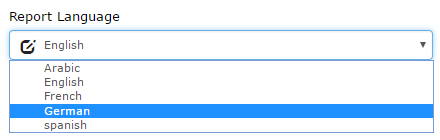
If you can’t find your own language in the above list of languages, you still can add it in Smart Report Maker by doing the following steps :
1- Download and extract the language file.
2- Rename the “en.php” file with the two-letter abbreviation of your language (for example it.php for Italian)
3- Open the language file with your favorite text editor like notepad++, then adjust its encoding to “UTF-8” as shown in the image below.
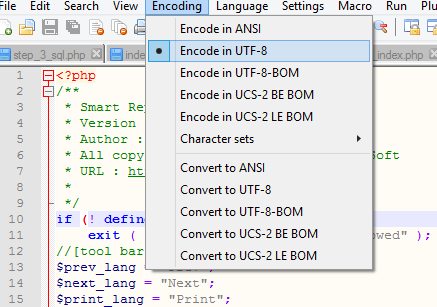
4- Just replace the text between quotes with its translation for each line of code in the language file.
5- Save the changes you made in the PHP language file, then upload it to the following location: /SRM7/SRM/Reports7/shared/languages/
6- Download the general configuration file “general_config.php” via FTP, it should be found at the following location: /SRM7/SRM/Reports7/shared/config/
7- Open the general configuration file with any text editor, search for “$languages_array” you should find the following block of code :
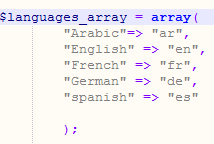
8- You should add your language as a new row in this array of languages. For example if you want to add the “Italian” language it should be like the following image :
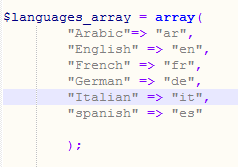
9- Save the general confirmation file then upload it to the same location “/SRM7/SRM/Reports7/shared/config/”.
That’s it, your language should be added and you should be able to see it in the “Report Language” at the “Settings” step of the wizard, under the “Titles” tab.