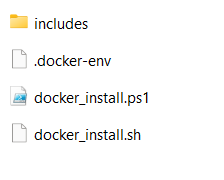In this post, we will cover how to install Smart Report Maker via Docker. The process is divided into the following sections:
- Preparation for Smart Report Maker Installation: This section outlines the steps required to prepare for installing Smart Report Maker via Docker on both Linux and Windows systems.
- Installing Smart Report Maker on Linux: Detailed steps to install Smart Report Maker on Linux distributions such as Ubuntu, Fedora, Debian, Red Hat, and CentOS.
- Installing Smart Report Maker on Windows: Instructions for installing Smart Report Maker on Windows systems.
For each operating system (Linux or Windows), there is an installer script that automates the installation process and manages various environments, including different Linux distributions such as Ubuntu, Fedora, Debian, Red Hat, and CentOS.
Preparation for Smart Report Maker Installation
- After purchasing and downloading the full version from our download area, navigate to the
docker_installation_packagedirectory. Inside this directory you will find the following files and subdirectories:
docker_install.sh: A shell script that automates the installation of Smart Report Maker on Linux systems.docker_install.ps1: A PowerShell script that automates the installation of Smart Report Maker on Windows systems.- The
includesdirectory, which contains the necessary files for the installation process. docker-compose.yml: A configuration file required to define the services that will be set up on your system..docker-env: An environment file that will be handled by the installation script and contains passwords and other sensitive information.
- Upload the
docker_installation_packagedirectory to your installation server, whether it is running Linux or Windows.
Smart Report Maker Installation on Linux
1. Ensure that all steps in the “Preparation for Smart Report Maker Installation” section have been successfully completed.
2. Open your terminal and navigate to the docker_installation_package directory containing the docker_install.sh script.
cd /path_to_docker_installation_package/docker_installation_package3. To grant execute permission to the docker_install.sh script, use the following command:
sudo chmod +x docker_install.sh 4. Verify that the docker_install.sh script has the correct permissions by running the following command:
ls -ahl5. To run the installer, use this command:
./docker_install.shOnce you run the installer, it will perform the following tasks:
- Check if Docker and Docker Compose are installed on your server. If they are available, the script will use them; otherwise, it will install Docker Engine, Docker Compose, and any necessary dependencies.
- It will prompt you to enter the token you received upon logging into the download area: “Please enter the long login token you received from our download area after logging in.” This token is generated when you access our download area and select “Dockers” as your installation method. Keep in mind that the token is valid for 12 hours. If it expires, you will need to log in again and obtain a new one.
- Pull the Docker image from a remote Docker registry.
- You will be presented with three options:
- New stack with a new MySQL DB
This option creates a new Docker Compose stack and pulls a fresh MySQL image to set up a new database dedicated to Smart Report Maker’s processes and permissions.
In this case, you will also be prompted to enter the new MySQL connection password, which Smart Report Maker will use to connect to the database. Additionally, you will need to provide the MySQL root password. While Smart Report Maker won’t use the root access, it is required by the MySQL image and can be utilized for administrative purposes. - New stack with an existing MySQL DB
This option creates a new Docker Compose stack but connects it to an existing MySQL database, which can also be used to generate reports and dashboards with Smart Report Maker. - Add SRM to an existing stack
This option integrates Smart Report Maker into an already existing Docker Compose stack. Please check this post if this is what you want to do .
- New stack with a new MySQL DB
- During installation two ports are utilized:
- srm_port – This is the port for the new container running the Smart Report Maker app, with a default value of 8000.
- Mysql_port – If the system creates a new MySQL container, it will use this port, with a default value of 3306.
- If either of these ports is occupied, the installer will attempt to assign alternative ports. If no available ports are found, you will be prompted to manually enter a suitable port number.
6- Once the installer finishes and displays a success message with zero errors, delete the installer script by running the following command:
rm -f install.sh
Please note that: After installation, the assigned ports and passwords are stored in the .docker-env file. You can open this file with any text editor to review.
7- To launch Smart Report Maker, open your preferred web browser and access localhost:8000 if the browser is on the same machine as the container. If the browser is on a different machine, use https://your_domain:8000. Please note that 8000 is the default port. However, if it’s occupied, the installer will assign a different port, which you will need to use instead of 8000.
8- After successfully launching the web installer, click here to proceed with the installation. If you encounter any issues during the installation process, click here for assistance.
Smart Report Maker Installation on Windows
1. Ensure that all steps in the “Preparation for Smart Report Maker Installation” section have been successfully completed.
2- Run your PowerShell command prompt as an administrator by following these steps:
- Press the Windows key and type “PowerShell.”
- Right-click on Windows PowerShell from the search results.
- Select Run as administrator from the context menu.
3- Navigate to the docker_installation_package directory containing the docker_install.ps1 script.
cd "C:\path\to\docker_installation_package_directory"4- Set the PowerShell Execution Policy and run the script
powershell -ExecutionPolicy Bypass -File .\docker_install.ps15. Once you run the installer, it will perform the following tasks:
- Check if Docker and Docker Compose are installed on your server. If they are available, the script will use them; otherwise, it will install Docker Engine, Docker Compose, and any necessary dependencies.
- It will prompt you to enter the token you received upon logging into the download area: “Please enter the long login token you received from our download area after logging in.” This token is generated when you access our download area and select “Dockers” as your installation method. Keep in mind that the token is valid for 12 hours. If it expires, you will need to log in again and obtain a new one.
- Pull the Docker image from a remote Docker registry.
- You will be presented with three options:
- New stack with a new MySQL DB
This option creates a new Docker Compose stack and pulls a fresh MySQL image to set up a new database dedicated to Smart Report Maker’s processes and permissions.
In this case, you will also be prompted to enter the new MySQL connection password, which Smart Report Maker will use to connect to the database. Additionally, you will need to provide the MySQL root password. While Smart Report Maker won’t use the root access, it is required by the MySQL image and can be utilized for administrative purposes. - New stack with an existing MySQL DB
This option creates a new Docker Compose stack but connects it to an existing MySQL database, which can also be used to generate reports and dashboards with Smart Report Maker. - Add SRM to an existing stack
This option integrates Smart Report Maker into an already existing Docker Compose stack. Please check this post if this is what you want to do .
- New stack with a new MySQL DB
- During installation two ports are utilized:
- srm_port – This is the port for the new container running the Smart Report Maker app, with a default value of 8000.
- Mysql_port – If the system creates a new MySQL container, it will use this port, with a default value of 3306.
- If either of these ports is occupied, the installer will attempt to assign alternative ports. If no available ports are found, you will be prompted to manually enter a suitable port number.
6- Once the installer finishes and displays a success message with zero errors, delete the installer script:
Remove-Item -Path ".\docker_install.ps1"Please note that: After installation, the assigned ports and passwords are stored in the .docker-env file. You can open this file with any text editor to review.
7- To launch Smart Report Maker, open your preferred web browser and access localhost:8000 if the browser is on the same machine as the container. If the browser is on a different machine, use https://your_domain:8000. Please note that 8000 is the default port. However, if it’s occupied, the installer will assign a different port, which you will need to use instead of 8000.
8- After successfully launching the web installer, click here to proceed with the installation. If you encounter any issues during the installation process, click here for assistance.